The Internet Proxy configuration is a setting of the MDS Connection Service (MDS-CS). This means, if you have the MDS-CS on several servers (e.g. in an active-standby server setup), you have to configure it on all instances. Configuring the Internet Proxy correctly enables your Blackberry users to surf via your companies network (using the MDS Browser). To set the proxy configuration up for on instance, see the following steps:
- Go to the Blackberry Management Console and click on the MDS-CS instance you want to configure, then click Edit Properties:
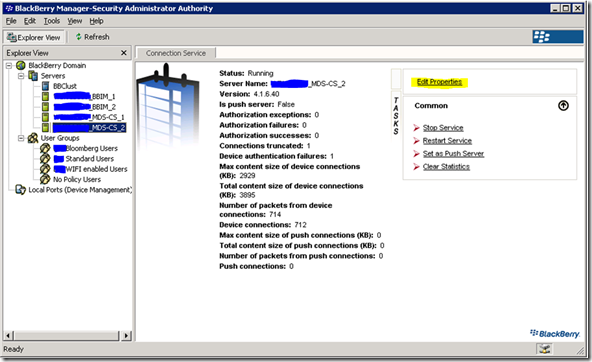
- Choose Proxy and right to Proxy Mappings, click on […]

- Select the standard URL (which consists of a regular expression) and click Properties
![clip_image002[7] clip_image002[7]](https://www.basics.net/wp-content/uploads/2010/05/clip_image0027_thumb.jpg)
- Choose Proxy String and click on […] to the right of it
![clip_image002[9] clip_image002[9]](https://www.basics.net/wp-content/uploads/2010/05/clip_image0029_thumb.jpg)
- Click on Properties
![clip_image002[11] clip_image002[11]](https://www.basics.net/wp-content/uploads/2010/05/clip_image00211_thumb.jpg)
- Set the proxy type for the URL. Permitted values are: PROXY - permit connections through a default or non-default proxy server; DIRECT - permit direct connections that do not route through a proxy server; PAC - permit connections using a Proxy Auto-Configuration file; and AUTO - configure the BlackBerry component to auto detect a Proxy Auto-Configuration file.
![clip_image002[13] clip_image002[13]](https://www.basics.net/wp-content/uploads/2010/05/clip_image00213_thumb.jpg)
![clip_image002[15] clip_image002[15]](https://www.basics.net/wp-content/uploads/2010/05/clip_image00215_thumb.jpg)
- If you choose PROXY, you have to insert the hostname of the proxy in the Proxy String field
![clip_image002[17] clip_image002[17]](https://www.basics.net/wp-content/uploads/2010/05/clip_image00217_thumb.jpg)
That’s it. You should restart the MDS-CS service, so changes take effect.

Appreciate this - have an old BES 4.1.15 that was from a previous owner and needed to remove the defunct proxy from their devices. All fixed!