You can find many instructions on the Web on how to install WordPress on your own web server, but it might still be a complicated task. So I did my own instructions as per below:
- Make sure you have MySQL installed on your server
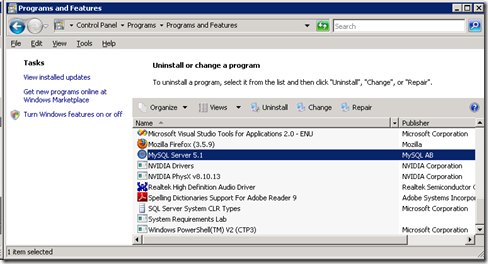
- Make sure, IIS 7 is installed
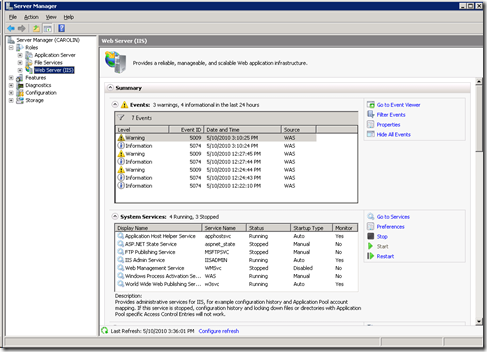
- Make sure PHP is installed and php.ini is configured correctly
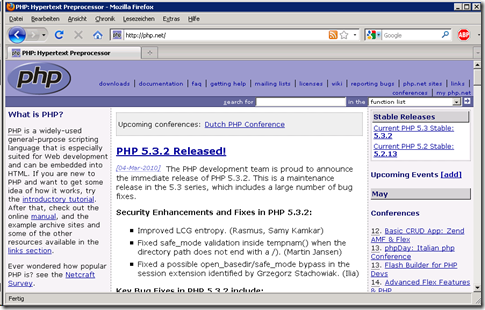
- Download the latest WordPress version (2.9.2 as of this writing) from wordpress.org
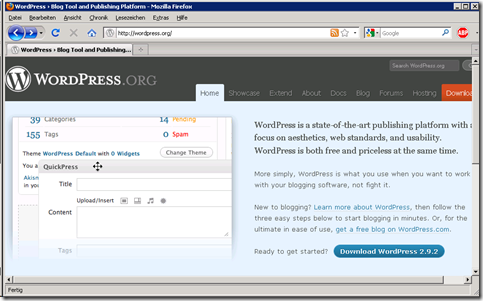
- Unzip the downloaded file into a newly created Inetpub sub-folder
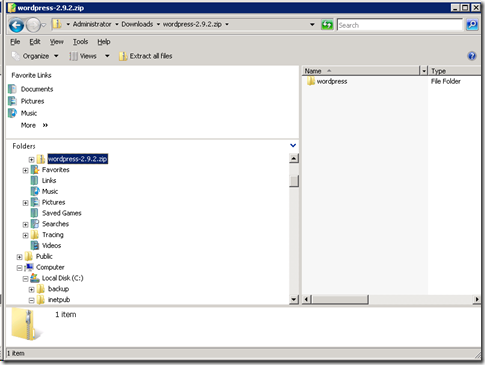
- The newly created folder under Inetpub should now have the following contents
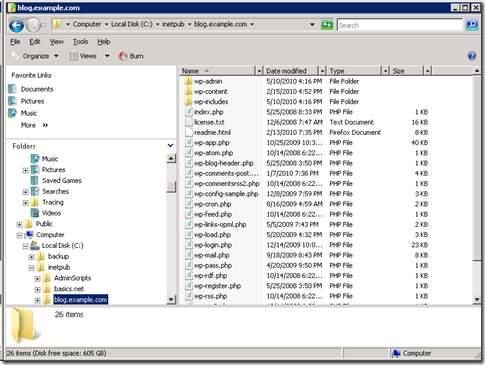
- Make sure that the IUSR internal group has full rights on that directory to be able to upload files via WordPress and to auto-update themes etc.

- In IIS Manager create the web site to host the WordPress blog

- On MySQL, create a database for the new blog. For this, open a command prompt and type mysql –u root –p
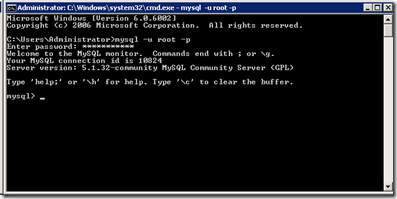
- At the mysql> prompt, type CREATE DATABASE blogexamplecom;
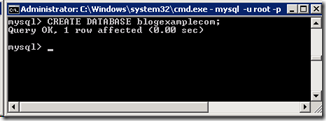
- Now, give the WordPress service user (I called him wordpress) the full rights on the newly created database by typing
GRANT ALL PRIVILEGES ON blogexamplecom.* TO 'wordpress'@'localhost';

- Type FLUSH PRIVILEGES;
Type EXIT to leave the mysql> prompt
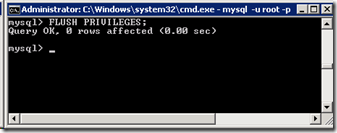
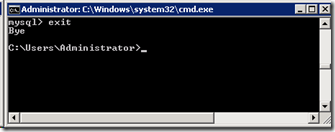
- In the Inetpub sub-folder, create the wp-config.php file with the following contents:
- Now you can start the installation of the WordPress tables by typing the following URL into your browser
http://blog.example.com/wp-admin/install.php
<?php
define('DB_NAME', 'blogexamplecom');
define('DB_USER', 'wordpress');
define('DB_PASSWORD', 'password');
define('DB_HOST', 'localhost');
define('DB_CHARSET', 'utf8');
define('DB_COLLATE', '');define('AUTH_KEY', 'Random phrase 1');
define('SECURE_AUTH_KEY', 'Random phrase 2');
define('LOGGED_IN_KEY', 'Random phrase 3');
define('NONCE_KEY', 'Random phrase 4');$table_prefix = 'wp_';
define ('WPLANG', 'en');
if ( !defined('ABSPATH') )
define('ABSPATH', dirname(__FILE__) . '/');
require_once(ABSPATH . 'wp-settings.php');
?>
