If you have got Windows 7 Ultimate or Enterprise Edition, you can use BitLocker to encrypt your drives. Here is how to enable it for the system drive (c: drive):
- Click on Start and type bitlocker, press Enter
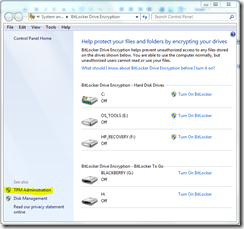
- Before you Start the encryption, you should enable TPM (Trusted Platform Module), which is used to store the BitLocker encryption key. To go there, click TPM Administration

- Let the computer restart
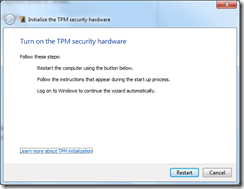
- Follow the instructions to enable IMS, and then choose Automatically create the password
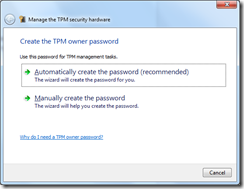
- Choose Save the Password
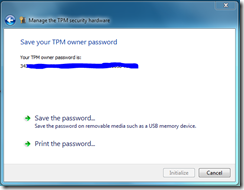
- Then click Initialize and after some moments the “Initialization Completed” screen will appear
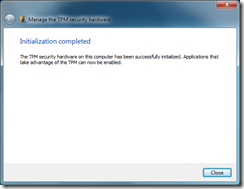
- Click on Start and type bitlocker, press Enter
- Click Turn On BitLocker to the right of the C: drive
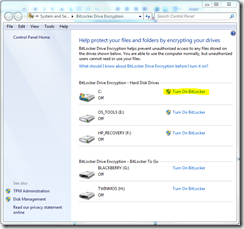
- Your C: drive will be verified
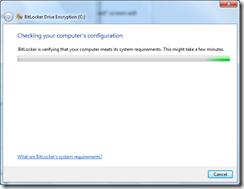
- You are now ready to enable BitLocker
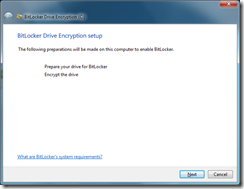
- Some warnings might be displayed

- The process starts
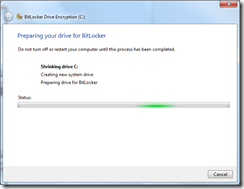
- After some time, the encryption finishes

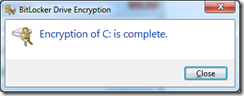

- Now if someone removes the hard drive from your computer, access to any files will not be possible. Also, if you boot from another media (like CD ROM), you can’t access the files on the C: drive.
